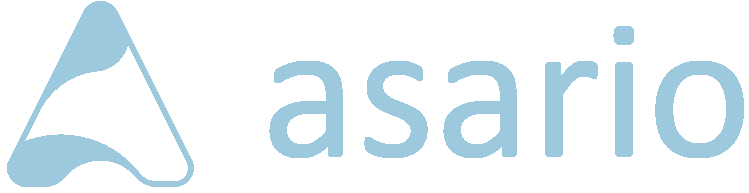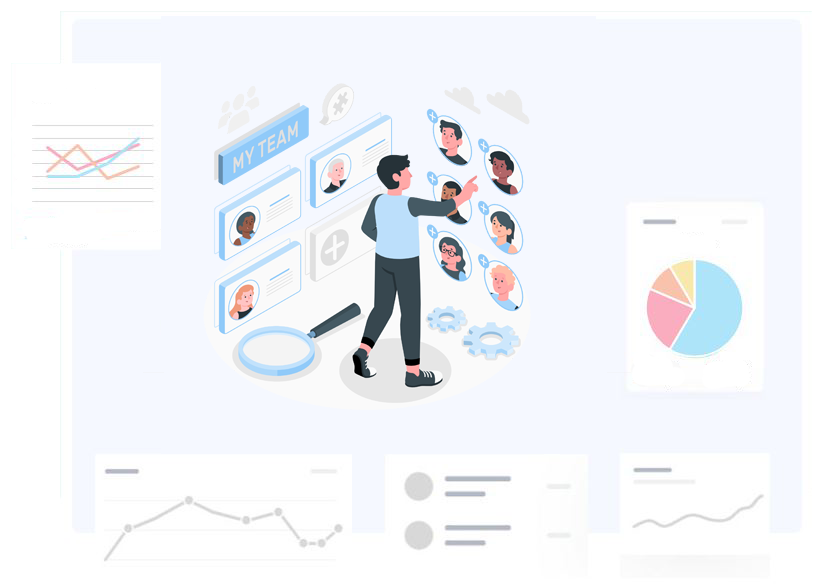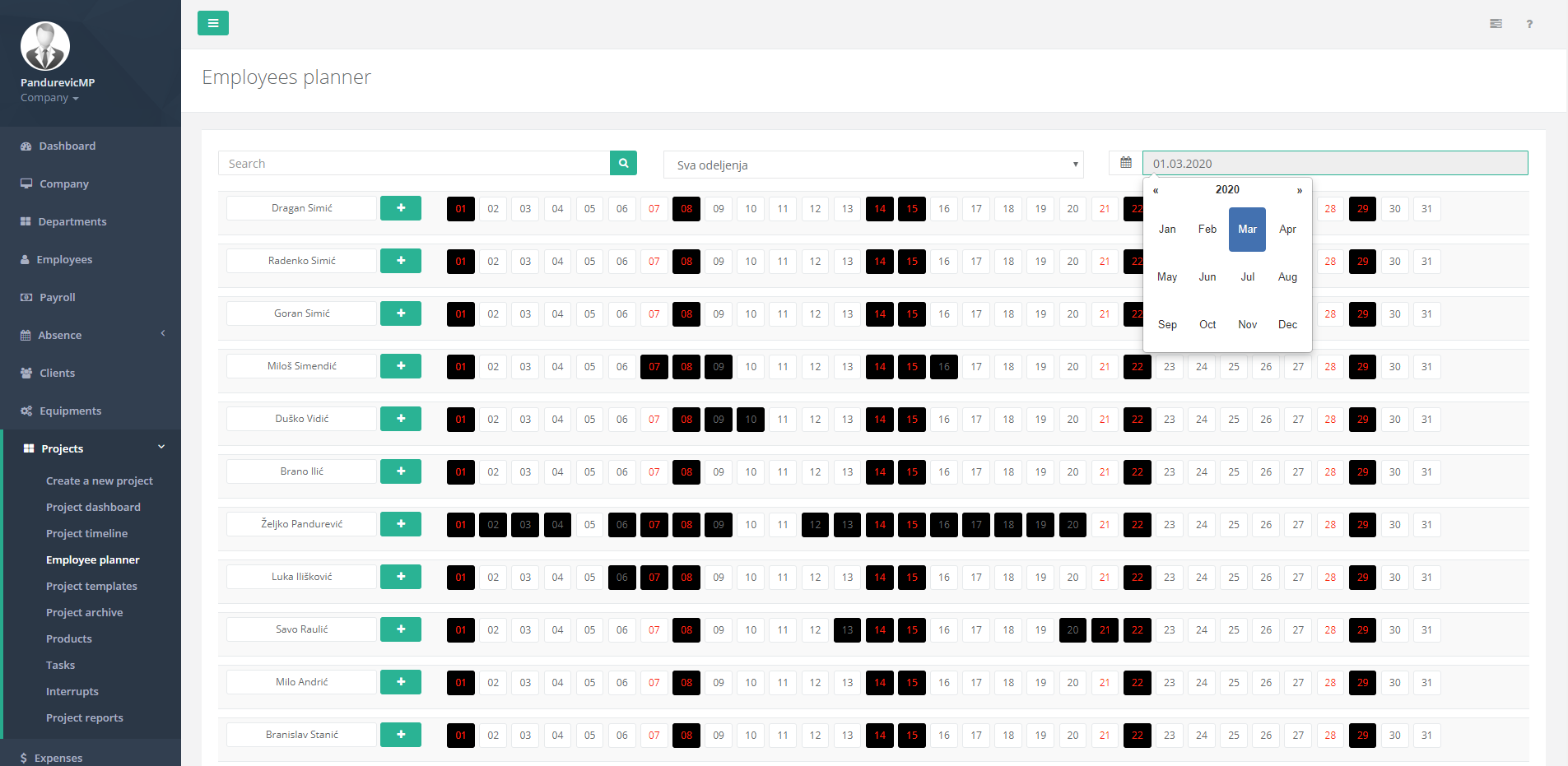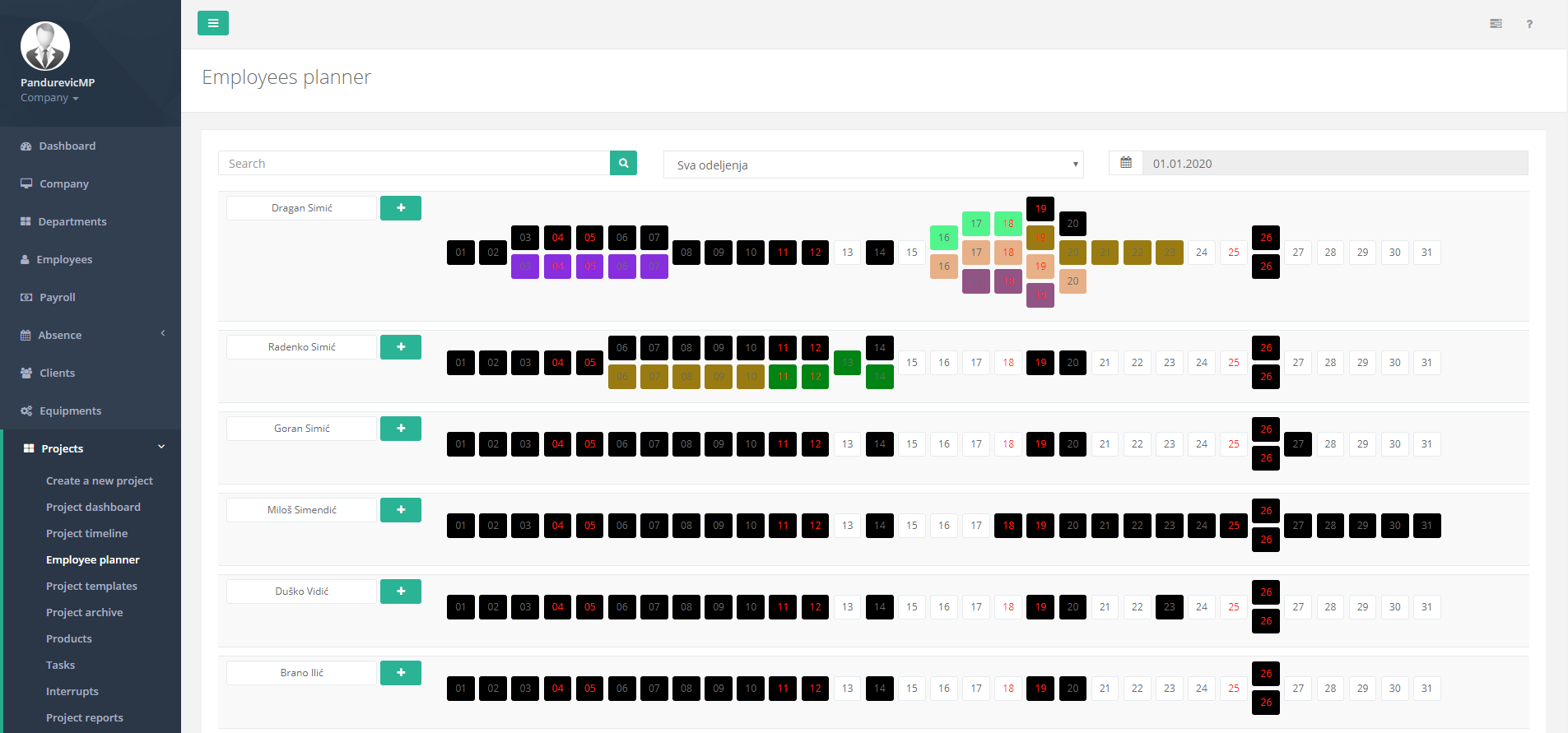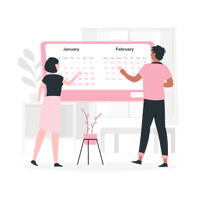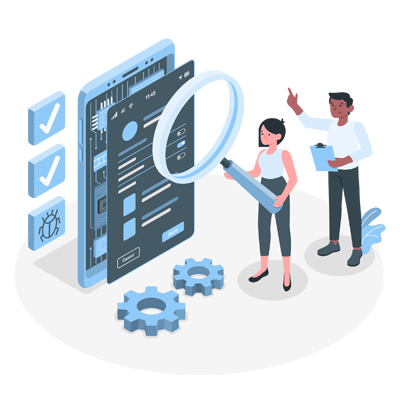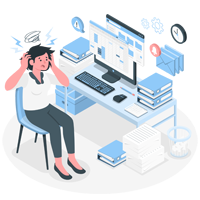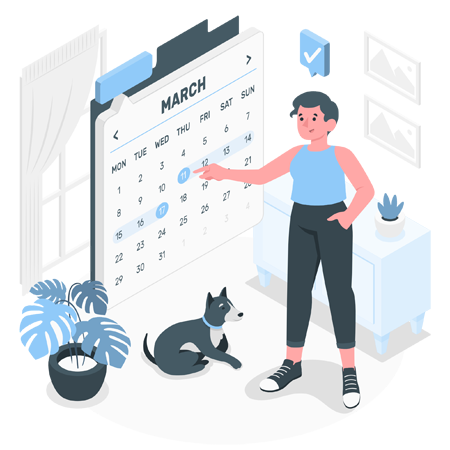Employee management
Manage your employee's work using Asario employee planner:
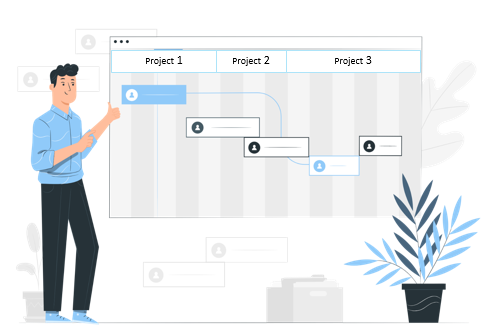
Complete employee's schedule shown in graphical environment
It is very easy to manipulate graphics and organize your employees
Clean planner overview
Employee planner offers few things for better overview of the employees and projects that they assigned to:
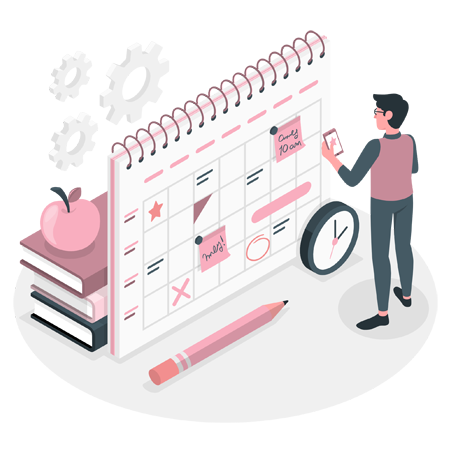
Make plans for employees according to absences
Employee absences are integrated with employee planner feature. This way you can know which employees are absent and which are ready to work. Absences that you can track in employee planner:
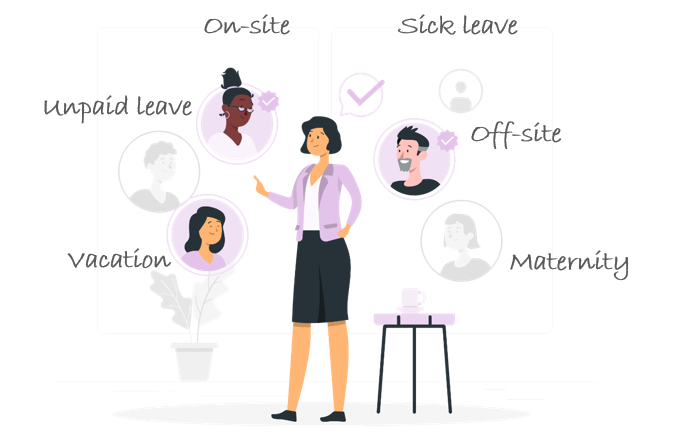
No stressed out from staff scheduling
Let employees do the swapping with no negative impact on project
Overlaps in planning
You have the option to assign one employee to multiple projects. Sometimes the projects will overlap with each other. When overlap happens, you have three options to resolve it:
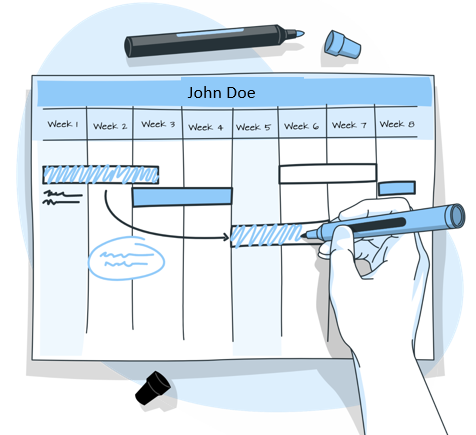
Use employee planner feature for only $0.10 per employee.
Optimize your planner
Let's say you for some reason removed an employee from a project. Your employee is ready to start work on a new project, but the next project is scheduled 6 days from now.
In order to keep everything consistent and well planned, you can use the optimize option, which will remove all empty space between planned employee projects.
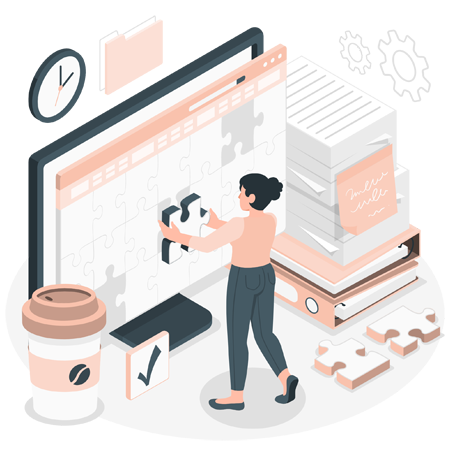
Create free days for employee
If you want to add free days in employee planner, you can do that by using make space option.
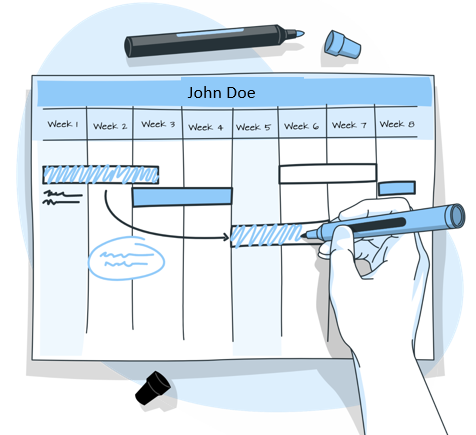
Frequently Asked Questions
You do need to have projects to use employee planner feature, but you don't create projects directly in employee planner. You create project in projects feature and that projects are available for you in employee planner.
Yes, you can set multiple projects for one employee at the same time.
Yes. Two or more projects can overlap with each other.In these cases, you have three options to resolve the overlap (Overwrite, Shift, Parallel).
No. Employee absences are integrated in employee planner feature. You have a full employee absences overview and you can plan your work accordinally.
Optimize option enables you to optimize your space in employee planner. Using this option you remove all empty space between the projects, and get better overview of work planned.
Whether you have 2 or 2000 employees you can use Asario the same way.